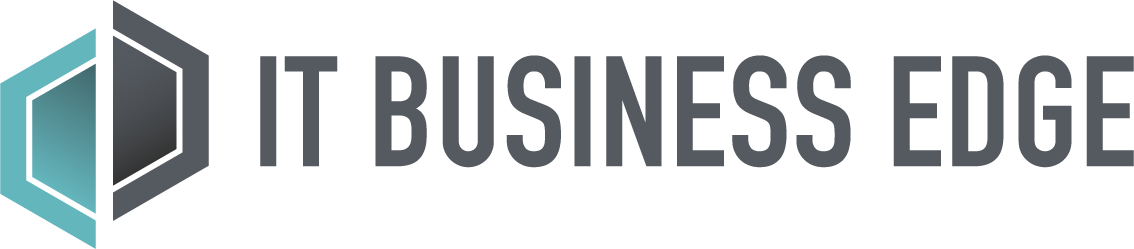Between hard drive failures and malware, companies face major threats to their data. Considering the average cost of downtime is $1,410 per minute, businesses need protections in place to keep their data safe and accessible during incidents. Backup software stores separate copies of sensitive data, allowing businesses to continue to access it, even if the original has been lost or encrypted.
Table of Contents
What is Backup Software and Why is It Used?
Backup software is a storage application that creates and stores copies of digital files, folders, software, and even a device or server as a whole. The software stores the files in a separate location from the originals, providing seamless access if the original files are lost or stolen. Typically cloud-based, it stores the copies in the cloud, making them accessible from anywhere in case a natural disaster wipes out the office.
Backup software is used to prevent data loss in case of natural disasters, hardware crashes, or ransomware attacks. Businesses get a quick way to restore their files without paying a ransom or trying to evacuate a server. Backup software can offer either manual or automatic backups, but businesses should choose an automated backup system, so they don’t lose any critical data.
How Does Backup Software Work?
Businesses install data backup software on their computers, mobile devices, and servers where it copies the data from those devices and sends it to an external storage facility using a secure internet connection. If the company experiences data loss, they can log into the backup system to initiate the restoration process and retrieve their files.
Some businesses want to have backup software that offers both on-premises and cloud backups, so they can have their files stored in more than one location.
Also read: Make Incident Response Planning Easy with this Free Template
Key Features of Backup Software
Backup software should make it easy for businesses to recover their files during an incident. These features can facilitate recovery and keep files secure at rest or in transit.
Self-Service Backup and Recovery
Organizations need self-service options in their backup software in order to access their files faster. They shouldn’t have to go through the vendor to get access to their files, especially if the vendor doesn’t offer 24/7 support. Additionally, backup software that doesn’t run automatic backups should allow users to decide when and which files to backup.
Flexible Storage Options
Backup software should also offer flexible storage options, allowing businesses to back up their data in multiple locations. There should be both cloud and on-premise storage available, giving businesses several ways to retrieve their data in case of an emergency.
Automatic Discovery
Automatic discovery keeps businesses from having to remember what data they’ve already backed up. Instead, the backup software runs continuously, adding new files to backups as the organization creates them.
Also read: Successful Cloud Migration with Automated Discovery Tools
Compliance
Businesses store a lot of sensitive data about their customers and employees, and their backup solutions should keep them compliant with regulatory requirements. Depending on the type of data the company stores, they may be susceptible to GDPR, PCI DSS, or SOC guidelines.
Best Backup Software
Organizations looking for backup software should consider one of the following options, chosen for their high user ratings, flexible options, and critical features.
Acronis Advanced Backup
Acronis Advanced Backup combines cloud backup with cybersecurity to keep data safe during transit and while it’s in storage. Anti-malware and antivirus protection keeps files clean, and real-time backups prevent data loss. The system protects over 20 types of workloads, including Windows, Mac, Google, and Linux, and organizations can backup text files, images, and full applications. Plus, granular recovery options allow businesses to only recover the files they need. Interested organizations will have to contact Acronis for pricing information.
Key Features
- Cloud, physical, and virtual storage
- Vulnerability assessments
- Granular recovery
- Archive encryption
- Compliance reporting
- Continuous data protection
Pros
- Easy to learn and use
- Doesn’t require additional infrastructure
- Flexible backup options
Cons
- Support resolutions can sometimes take too long
- Some users complain about the frequency of notifications
Arcserve Backup
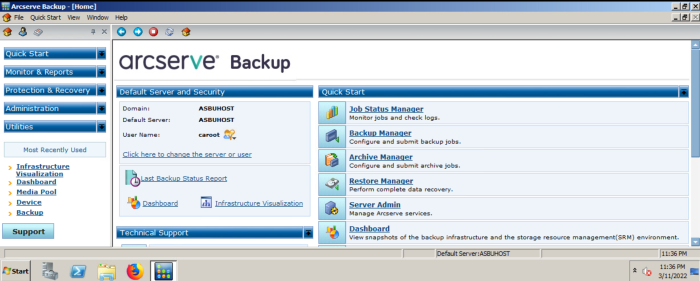
Arcserve Backup provides magnetic tape backup and recovery to lower an organization’s total cost of ownership and provide longer retention periods. The platform is scalable, letting businesses start small and increase storage as necessary. Organizations can monitor the status of their backups in real time, get full visibility into their environments, and quickly restore data with granular recovery options. The software works well with distributed and multiplatform environments. Pricing information is not available on the Arcserve website.
Key Features
- Central catalog of assets
- Scheduled reports
- Windows, UNIX, and Linux support
- Granular recovery options
- Automated recovery
- Flexible storage options
Pros
- Good reliability
- Automatic backups with detailed logs
- Helpful and responsive support
Cons
- Recovery can take a long time
- Doesn’t include many data security features, like encryption
Paragon Backup & Recovery Business
Paragon Backup & Recovery Business works best for small and medium-sized businesses with easy deployment and management and automated workflows. It includes built-in security features to protect data from unauthorized access. It does only support Windows-based workloads, so organizations using Mac, Linux, or other options should look at other platforms. Businesses can choose physical or virtual storage for their backups. Pricing information is not available on the website.
Key Features
- Automated recovery workflows
- Built-in diagnostics and self-repair
- Granular retention
- Minimal system loads
- Support for Windows Servers
- Regulatory compliance
Pros
- Pricing structure makes it easy to get what businesses need
- Remote backup and recovery works well
- Easy to use
Cons
- Server-level licenses can be very expensive
- May run slow
Veritas System Recovery
Veritas System Recovery backs up desktops, laptops, and servers to protect all of the information on an organization’s network. The single management console makes it easy to back up and restore data without consuming a large amount of storage capacity. The system automatically duplicates backups in the cloud and makes it easy to restore data to any hardware environment. Cloud storage on Amazon S3 or Microsoft Azure provides secure supplements to secondary storage locations. Veritas does not include pricing information on the website.
Key Features
- Searchable recovery points
- Remote recovery
- AWS and Azure cloud storage
- Duplicate recovery points
- Replacement hardware flexibility
- Centralized management console
Pros
- Recovery is quick and easy
- Regular patches to improve security and performance
- Flexible and granular restore capabilities
Cons
- Reporting and auditing features have limited functionality
- Some users complain about the quality of support
NTI Backup Now
NTI Backup Now provides backup solutions for office PCs running on Windows operating systems. With remote backup and cloud storage, it works well for small businesses and managed services providers (MSPs). The File Backup feature supports audio, videos, photos, documents, and emails, while the Drive Backup duplicates the entire PC. The licenses are billed per device, but companies can get discounts when they purchase more than one license at a time.
Key Features
- Remote backup and recovery
- Backup migration
- Advanced file filtering
- Secure 256-bit AES encryption
- Email notifications
- Backup scheduling
Pros
- Easy to use with helpful support
- Pretty good backup speeds for most file formats
- Continuous backup prevents data loss
Cons
- Slow full-disk image backups
- Can get cost-prohibitive since licenses are per device
AOMEI Backupper Professional
AOMEI Backupper Professional includes file, disk, system, and partition backups for Windows PCs. The real-time sync feature automatically backs up new files to prevent data loss, and two-way sync ensures that on-premises and cloud locations contain the same files. Organizations can schedule backups, restore data to new hardware after a crash, and get notifications about backup statuses. There are two types of licenses available for business use, and each license covers one device. Organizations can get discounts for buying more than one license at a time.
Key Features
- Image management
- Scheduled backups
- Email notifications
- Real-time sync
- Disk and system cloning
- Automatic backup cleanup
Pros
- User manual is detailed and simplifies implementation
- Very reliable
- Competitively priced business licenses
Cons
- Doesn’t include encryption
- Navigation can be confusing
NovaBACKUP
NovaBACKUP offers PC or cloud backups for small businesses and MSPs. The single management interface makes it easy to view all devices or clients quickly, ensuring all of the data is backed up. The US-based support team makes it easy for clients to get answers to their questions quickly, usually in less than one day. The platform is secure, encrypted, and follows several compliance regulations, including HIPAA. There are several different licenses to choose from, but PC licensing is priced per device with discounts for multiple licenses available.
Key Features
- Local and cloud backups
- US-based support team
- Single management console
- 256-bit AES encryption
- HIPAA, FERPA, GLBA, and other compliance requirements
- Business continuity planning
Pros
- Easy to use for backup and recovery
- Users can save and store a large amount of data indefinitely
- Responsive and helpful customer support
Cons
- Uploads can be slow
- Doesn’t support macOS, Android, or iOS devices
EaseUS Todo Backup Enterprise
EaseUS Todo Backup Enterprise offers reliable data protection for businesses of any size. Users can schedule automatic backups and instantly restore data after an incident. With support for PCs, servers, and databases, organizations can get automated, continuous protection for new and existing assets. Plus, the central management console makes it easy to review backup statuses. Organizations can choose between Workstation, Server, Advanced Server, or Technician licenses, and pricing will depend on the type and number of licenses.
Key Features
- Cloud and local backups
- Backup scheduling
- Windows Server support
- Central management console
- Email notifications
- Disk cloning
Pros
- Reliable and easy to use
- Flexible and granular backup options
- Cost-effective for many organizations
Cons
- Some users complain about the application needing frequent restarts
- May not integrate well with other products
Choosing the Best Backup Solution for Your Business
Choosing a backup solution for your business depends on the type of devices your organization uses. For example, many backup solutions don’t support macOS or iOS devices. If your business keeps critical information on those types of devices, you’ll need backup software that can support them.
You’ll also need to determine how many devices you need to backup since so many vendors price their products per device. Take advantage of free trials when possible, and talk to support during those trials to make sure the solution will work for you before signing a contract or buying a full license.
Read next: Cyber Incident Response Planning & Guide
Some of the products that appear on this site are from companies from which IT Business Edge receives compensation.